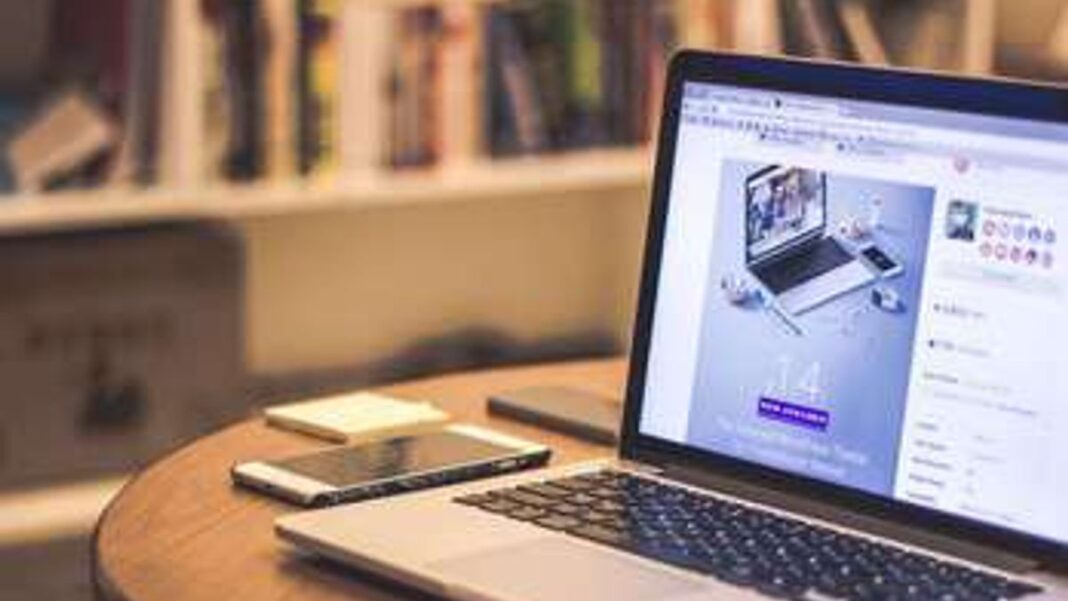To manage links on WordPress is a delicate subject. You can link ages in WordPress in a few clicks when you are sure you know all the necessary procedures.
The operations to be performed are practically few and simple and at the same time.
In this case, when you are making a website you must consider the effective procedures for linking WordPress pages in the best possible way and manage all the links of the site. From the point of view of search engines, it is necessary to categorize and structure the links according to the rules of Seo.
The links on WordPress help users to navigate better.
According to web design studies, it is mandatory to highlight the actions and micro-actions on the links to facilitate the journey of users. There are many aspects: let’s focus on how link pages in WordPress in the most appropriate way.
Let’s start with an interesting quote that impressed us a lot from a well-known and authoritative blog on the WordPress field. Serverplan.com writes:
The WordPress navigation menu is a point of reference for your readers: the first useful element that the public faces as soon as they arrive on the blog. So you have to treat it with passion and common sense. Remember the data left by Jackob Nielsen: Web users spend 80% of their time looking at information above the page.
The guide you are reading is for you who need to link pages on WordPress. What will you find inside the article? You will discover the aspects of managing the menu and links, like inserting a link on a page. We will see how to easily insert a menu on each page and how to manage link in WordPress by linking the pages in one click.
Eventually, you will also know how to put anchor links and hyperlinks in the specific web page of your interest.
Linking pages in WordPress: menu management and links
In this paragraph we will initially focus on the aspects of managing the menu and links to link pages in WordPress.
In general, let’s see how to link pages and make them interconnected from the point of view of link and menu management. Here’s what you need to consider before connecting:
- Create menus
- Creating pages
- Insert menus on each page and in the header
- Create call to action buttons
- Insert links into buttons
- Linking pages
How to do the above operations? Below is the detailed explanation. First, let’s delve into how to create links and then how to create menus. Later how to link everything to the pages.
Linking WordPress pages: how to insert a link?
To link WordPress pages, it is evident that first you have to create a link and then you can insert it in a specific section. What are the detailed steps? First you have to create a specific call to action button on the pages of interest and then insert the link in the button.
How to do this to link WordPress pages? For the link of interest, follow these steps:
- create the call to action button on the pages to link
- copies the link of the page that must be opened by clicking on the button created on the page
- click on the button box and tap the link icon in the window that appears
- paste the page link
How to prepare a menu and connect it? Here are the details below!
Menu WordPress: how it works
Creating a menu WordPress provides intuitive and quick steps. Each menu item will be linked to a page or an article, any product or content on the site.
The first thing to do in WordPress is create the contents and then link them to the menu item.
Once the contents and pages linked to the men have been created, you just have to insert the position, area or section you prefer on the site.
In practice, proceed like this:
- go to the WordPress dashboard
- go to appearance, customize
- add or remove pages, reposition them and manage everything (you can view the preview)
The structure of the menu WordPress is easy to fix. Click on each block and drag it to the desired position. In the same way you can create sub-entries by dragging the element slightly to the right below the reference page.
How to make a menu in particular? Here are the procedures:
- add page in the pages section
- rename and save it
- continue with the rest of the pages
- go back to the WordPress dashboard
Consider these steps as primary, the secondary ones are much more important of the first steps, since they allow to realize everything concretely. Here’s how to continue:
- tap on appearance
- select a menu to modify or click on create a new menu
- name the menu
- add items to the menu
- tick pages
- drag the selected pages to the menu
How to manage links on WordPress? Link pages in one click!
We prepare the connection of the WordPress pages via the links. Specifically, below is the step by step procedure to connect WordPress pages in one click and manage menus and links in the best possible way.
The steps to take:
- Enter the Dashboard and Control Panel
- Go to the general list on the left of WordPress
- Click on appearance
- Name each category of the menu
- Insert the link of the pages created for each name chosen to be displayed in the menu
To link WordPress pages, in addition to the menu, you need to link links between pages. How to do it in practice?
Initially it is necessary to create call to action buttons on the pages and after that to insert links into buttons. How to do this to link WordPress pages? For each link of interest, follow these steps:
- go to the call to action button on the pages to link
- copy the link of the page to be opened by clicking on the button
- tap on the button box and click on the link icon in the window that will appear
- paste the page link
Next you will find out how to insert a specific link and a link on a page.
Managing links and linking pages in WordPress: how to put anchor link and hyperlink on the web page?
Very briefly, you can place it on an image, word, button etc. It operates in the same way as a button, as explained above.
At this point I suggest you to create the box or word or call to action in the pages to be linked and then copy the link of the page that must open by clicking on the button created on the page itself.
Next operation: click on the button box and tap the link icon in the window that will appear. Finally, paste the page link.
Read also: How to create backlinks