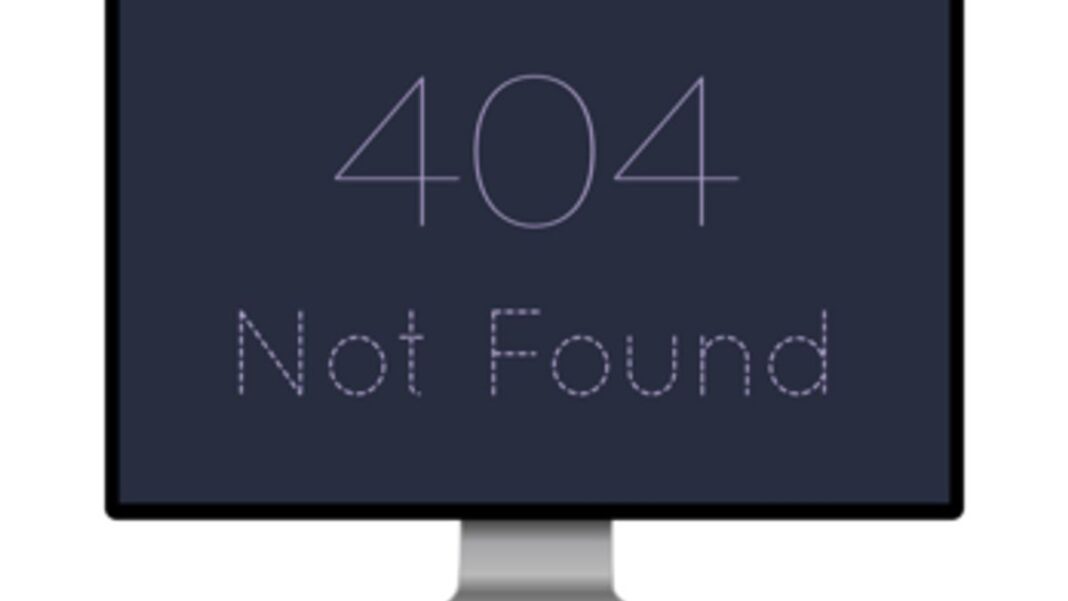When you see errors in WordPress, you are overwhelmed by a flood of doubts and you do not know where to start putting your hands. All this is not a joke because when WordPress does not work, it means a tragedy.
Some small inconveniences can cause big problems. For example, downtime, updates, incomplete installations and all attached resources prevent users from navigating the website.
You cannot go so far as to damage the site and consequently also the credibility of it. This could affect the earnings, income and reputation of the company or professional behind the WordPress site.
Any potential WordPress error has already been seen and reviewed, studied and re-studied by other people before. So, don’t worry, because website owners have managed to resolve in one way or another.
We’ve put together the best solutions to solve it in the blink of an eye. There are ways to diagnose WordPress errors and solve the related problems. When WordPress is not working, there is always a reason behind.
What is WordPress?
WordPress.org is a cms, that is the official platform to download on any hosting, i.e. in the space that contains files, structure, pages and site data.
This is a free service that allows you to create any type of web platform, starting from Landing page, showcase sites, e-commerce and up to blogs.
It helps speed up sites and customize them along with template and plugins. It can monitor the path and movements of users and has all the requirements to be one of the best tools to create professional websites.
Why is WordPress not working?
Common WordPress mistakes have always a reason. We always recommend doing thorough research from authoritative sources before solving on your own. In any case, here’s the list of common WordPress problems:
- page not found (the cause is in the permalink structure)
- blank screen (theme failed)
- login page failed (contact hosting)
- 500 internal server error (disable plugin)
- Not enough memory
- Unable to connect to the server (connection problems)
- Problems loading files and images (large size)
- 404 Not Found
- WordPress login not working
The common errors mentioned are the least important and can be solved immediately. Let’s see below what to do in case of anomalies and problems if WordPress doesn’t work.
WordPress does not work: what to do in case of anomalies
First of all, take a screenshot and contact your trusted hosting.
Instead, another solution to consider is always the one of clearing the WordPress cache and also that of the browser. Above all, in this case, it also clears the cache of the pc. Mainly, before considering more problems, just contact your hosting support to see if the problems are coming from there.
Otherwise it is mandatory before testing and solving by yourself, to make an accurate diagnosis of every aspect of the site. How to fix all kinds of WordPress problems? Here I will explain it to you in the next paragraph.
How to fix WordPress problems?
Troubleshooting WordPress requires concentration and above all security since you should never take anything for granted.
In case the complexity is larger than the one related to the internet connection or the personal device, you need to diagnose the problem or the error within the WordPress site.
Certainly before that, it is useful to think about all the changes made recently, such as, for example, an update, a change of setting, a change to the php files or the installation of a plugin. Before trying to disable everything, you need to understand where the damage lies.
A common thing that many do is to check the web hosting and in the account check for notifications about problems or damages.
In the case, contacting the hosting customer service via chat, assistance, email, faq, calling and try to understand more. In the event that the site is still down after solving together with the assistance, it is mandatory to return to the previous day’s website via backup.
What can WordPress errors be?
There can usually be a lot of WordPress errors. The moment you realized that it is not the browser, or the pc or the internet, you just have to backup and go back to the day before or do the following tests anyway:
- clearing cache
- visit the site with another browser
- browse with a device other than smartphone and tablet
- use a & rsquo; other internet connection
The main errors can be: page not found, white screen, slow site, virus or visible code pieces. In this last case we refer to those related to plugin update problems.
How to restore a WordPress site?
To fully restore a WordPress site you can use various methods. The first is restore the site as it was the day before the detected problem. Then, you have to go to the backup section in the WordPress hosting and restore via settings.
This operation refers to how to reset WordPress to factory settings. In an extreme case, it is essential to get there only if it is not solved with the tools previously given in the guide article you are reading.
Read also: Detailed Guide To Unlock The Potential Of Digital Marketing